[{"id":277671346259,"handle":"all-drone-parts","title":"All Drone Parts","updated_at":"2025-12-20T04:01:40-08:00","body_html":"\u003ch2\u003eAll Drone Parts\u003c\/h2\u003e","published_at":"2023-11-08T15:35:13-08:00","sort_order":"created-desc","template_suffix":"","disjunctive":true,"rules":[{"column":"type","relation":"equals","condition":"Drone Cables"},{"column":"type","relation":"equals","condition":"Drone FC+ESC"},{"column":"type","relation":"equals","condition":"Drone Frames"},{"column":"type","relation":"equals","condition":"Drone GPS \u0026 Buzzer \u0026 Remote ID"},{"column":"type","relation":"equals","condition":"Drone Motors"},{"column":"type","relation":"equals","condition":"Drone Other"},{"column":"type","relation":"equals","condition":"Drone Other"},{"column":"type","relation":"equals","condition":"Drone Propellers"},{"column":"type","relation":"equals","condition":"Drone Receivers"},{"column":"type","relation":"equals","condition":"Drone VTX Camera + Systems"}],"published_scope":"global"},{"id":277671444563,"handle":"all-drones-and-drone-parts","title":"All Drones and Drone Parts","updated_at":"2025-12-20T04:01:40-08:00","body_html":"\u003ch2\u003eAll Drones and Drone Parts\u003c\/h2\u003e","published_at":"2023-11-08T15:38:04-08:00","sort_order":"created-desc","template_suffix":"","disjunctive":true,"rules":[{"column":"type","relation":"equals","condition":"Consumer Drones"},{"column":"type","relation":"equals","condition":"Enterprise Drones"},{"column":"type","relation":"equals","condition":"FPV Drones BNF \u0026 RTF"},{"column":"type","relation":"equals","condition":"Antennas"},{"column":"type","relation":"equals","condition":"Drone Cables"},{"column":"type","relation":"equals","condition":"Drone FC+ESC"},{"column":"type","relation":"equals","condition":"Drone Frames"},{"column":"type","relation":"equals","condition":"Drone GPS \u0026 Buzzer \u0026 Remote ID"},{"column":"type","relation":"equals","condition":"Drone Motors"},{"column":"type","relation":"equals","condition":"Drone Other"},{"column":"type","relation":"equals","condition":"Drone PMU"},{"column":"type","relation":"equals","condition":"Drone Propellers"},{"column":"type","relation":"equals","condition":"Drone Receivers"},{"column":"type","relation":"equals","condition":"Drone VTX Camera + Systems"}],"published_scope":"global"},{"id":261439520851,"handle":"all-new-arrivals","title":"All New Arrivals","updated_at":"2025-12-20T04:01:40-08:00","body_html":"\u003ch2\u003eAll New Arrivals\u003c\/h2\u003e","published_at":"2021-08-20T17:56:07-07:00","sort_order":"created-desc","template_suffix":"","disjunctive":false,"rules":[{"column":"title","relation":"not_contains","condition":"placeholder"},{"column":"title","relation":"not_contains","condition":"Order Protection"}],"published_scope":"global"},{"id":162113290323,"handle":"all","title":"All Products","updated_at":"2025-12-20T04:01:40-08:00","body_html":"\u003ch2\u003eAll Products\u003c\/h2\u003e","published_at":"2020-09-27T00:23:29-07:00","sort_order":"created-desc","template_suffix":"","disjunctive":false,"rules":[{"column":"type","relation":"not_equals","condition":"Product Fee"},{"column":"vendor","relation":"not_equals","condition":"Order Protection"}],"published_scope":"global"},{"id":261439553619,"handle":"best-selling-collection","title":"Best selling products","updated_at":"2025-12-20T04:01:40-08:00","body_html":"\u003ch2\u003eBest selling products\u003c\/h2\u003e","published_at":"2021-08-20T17:56:07-07:00","sort_order":"best-selling","template_suffix":null,"disjunctive":false,"rules":[{"column":"variant_price","relation":"greater_than","condition":"0"}],"published_scope":"global"},{"id":275820183635,"handle":"drone-vtx-camera-systems","title":"Drone VTX Camera + Systems","updated_at":"2025-12-20T04:01:40-08:00","body_html":"\u003ch2\u003eDrone VTX Camera + Systems\u003c\/h2\u003e","published_at":"2023-05-29T11:20:40-07:00","sort_order":"created-desc","template_suffix":"","disjunctive":false,"rules":[{"column":"type","relation":"equals","condition":"Drone VTX Camera + Systems"}],"published_scope":"global"},{"id":617618997616,"handle":"everything-but-sales-gift-card-new-products-insurance-2","title":"Everything but Gift Card, New Products, Insurance,3DR,DJI","updated_at":"2025-12-20T04:01:40-08:00","body_html":"\u003cp\u003eEverything but Gift Card, New Products, Insurance\u003c\/p\u003e","published_at":"2024-11-22T15:59:13-08:00","sort_order":"best-selling","template_suffix":"","disjunctive":false,"rules":[{"column":"type","relation":"not_equals","condition":"Gift Cards \u0026 Codes"},{"column":"type","relation":"not_equals","condition":"Protection"},{"column":"vendor","relation":"not_equals","condition":"3DR"},{"column":"vendor","relation":"not_equals","condition":"DJI"},{"column":"vendor","relation":"not_equals","condition":"HDZero"}],"published_scope":"global"},{"id":261183897683,"handle":"everything-sans-dji-insta360","title":"Everything but Sales, Bundles, DJI, Insta360, HDZero, Holybro, Gift Card, Insurance","updated_at":"2025-12-20T04:01:40-08:00","body_html":"\u003ch2\u003eEverything but Sales, Bundles, DJI, Insta360, HDZero, Gift Card,Insurance\u003c\/h2\u003e","published_at":"2021-07-01T16:52:12-07:00","sort_order":"created-desc","template_suffix":"","disjunctive":false,"rules":[{"column":"vendor","relation":"not_equals","condition":"DJI"},{"column":"vendor","relation":"not_equals","condition":"Insta360"},{"column":"type","relation":"not_equals","condition":"Gift Cards"},{"column":"type","relation":"not_equals","condition":"Bundle"},{"column":"is_price_reduced","relation":"is_not_set","condition":""},{"column":"vendor","relation":"not_equals","condition":"HDZero"},{"column":"type","relation":"not_equals","condition":"Protection"},{"column":"vendor","relation":"not_equals","condition":"3DR"},{"column":"vendor","relation":"not_equals","condition":"HolyBro"}],"published_scope":"global"},{"id":278059647059,"handle":"everything-sans-dji","title":"Everything sans DJI","updated_at":"2025-12-20T04:01:40-08:00","body_html":"\u003ch2\u003eEverything sans DJI\u003c\/h2\u003e","published_at":"2023-11-23T15:18:37-08:00","sort_order":"created-desc","template_suffix":"","disjunctive":false,"rules":[{"column":"vendor","relation":"not_equals","condition":"DJI"}],"published_scope":"global"},{"id":162113912915,"handle":"everything-sans-dji-and-nbd","title":"Everything sans DJI, Insta 360, NBD","updated_at":"2025-12-20T04:01:40-08:00","body_html":"\u003ch2\u003eEverything sans DJI, Insta 360, NBD\u003c\/h2\u003e","published_at":"2020-09-27T00:23:54-07:00","sort_order":"created-desc","template_suffix":"","disjunctive":false,"rules":[{"column":"vendor","relation":"not_equals","condition":"NewBeeDrone"},{"column":"vendor","relation":"not_equals","condition":"DJI"},{"column":"vendor","relation":"not_equals","condition":"Insta360"},{"column":"type","relation":"not_equals","condition":"Insurance"}],"published_scope":"global"},{"id":162114011219,"handle":"everything-sans-newbeedrone","title":"Everything sans NewBeeDrone","updated_at":"2025-12-20T04:01:40-08:00","body_html":"\u003ch2\u003eEverything sans NewBeeDrone\u003c\/h2\u003e","published_at":"2020-09-27T00:23:54-07:00","sort_order":"created-desc","template_suffix":"","disjunctive":false,"rules":[{"column":"vendor","relation":"not_equals","condition":"NewBeeDrone"}],"published_scope":"global"},{"id":272590831699,"handle":"everything-sans-sales","title":"Everything sans Sales","updated_at":"2025-12-20T04:01:40-08:00","body_html":"\u003ch2\u003eEverything sans Sales\u003c\/h2\u003e","published_at":"2022-10-24T20:04:40-07:00","sort_order":"created-desc","template_suffix":"","disjunctive":false,"rules":[{"column":"is_price_reduced","relation":"is_not_set","condition":""}],"published_scope":"global"},{"id":276726612051,"handle":"new-collection","title":"New products","updated_at":"2025-12-20T04:01:40-08:00","body_html":"\u003ch2\u003eNew products\u003c\/h2\u003e","published_at":"2023-08-17T22:23:22-07:00","sort_order":"created-desc","template_suffix":"","disjunctive":false,"rules":[{"column":"variant_price","relation":"greater_than","condition":"0"},{"column":"title","relation":"not_contains","condition":"Order Protection"}],"published_scope":"web"},{"id":261439455315,"handle":"best-selling-products","title":"Newest Products","updated_at":"2025-12-20T04:01:40-08:00","body_html":"\u003ch2\u003eNewest Products\u003c\/h2\u003e","published_at":"2021-08-20T17:48:19-07:00","sort_order":"created-desc","template_suffix":"","disjunctive":true,"rules":[{"column":"title","relation":"contains","condition":"Best Selling"},{"column":"title","relation":"not_contains","condition":"Best Selling"}],"published_scope":"global"},{"id":162115125331,"handle":"runcam","title":"Runcam","updated_at":"2025-12-09T04:01:47-08:00","body_html":"\u003ch2\u003eRuncam\u003c\/h2\u003e","published_at":"2020-09-27T00:24:18-07:00","sort_order":"created-desc","template_suffix":"","disjunctive":false,"rules":[{"column":"vendor","relation":"equals","condition":"Runcam"}],"published_scope":"global","image":{"created_at":"2024-10-24T10:46:22-07:00","alt":"Runcam NewBeeDrone","width":580,"height":158,"src":"\/\/newbeedrone.com\/cdn\/shop\/collections\/Runcam-NewBeeDrone-51719916.png?v=1729791982"}}]
["Drone_VTX Camera Size-Does Not Apply","Drone_VTX Module Mount-20x20","Drone_VTX Parts-DVR","Drone_VTX Video-Does Not Apply"]
RUNCAM-DVR-S
The RUNCAM-DVR-S is a compact and high-quality DVR (Digital Video Recorder) designed to capture and save clear, real-time footage from FPV (First-Person View) drones. Created with FPV pilots in mind, this DVR records video at resolutions up to 1080p, ensuring high-definition footage for detailed playback and review. Its small, lightweight design allows for easy integration into FPV setups without adding unnecessary bulk, making it ideal for both compact racing drones and freestyle rigs.
Equipped with a reliable memory slot for extended recording sessions, the RUNCAM-DVR-S is crafted to withstand high-vibration environments and intense flight conditions, offering a stable and secure recording experience. The user-friendly interface allows pilots to start and stop recording with ease, while the DVR’s robust build ensures durability and longevity. With the RUNCAM-DVR-S, FPV enthusiasts can capture every moment of their flight with clarity and convenience.
Lossless video output
Remote Control Version
Using the Speedy Bee App to set the Remote control function, you can start/stop recording through the remote control. For example, you can bind the recording function to the ARM mode, and the DVR will start recording when the ARM mode is activated. Otherwise, the DVR will stop recording.
Method 1. Automatic association (App iOS >= 1.0.8, Android >= 1.0.7)
Select your Flight Controller and RunCam DVR-S .
Select the Associate pin , and then connect the PIN you selected to the H/L pad of the RunCam DVR-S.
Select Associate mode , we can choose any mode. For example, if you want to start recording after the drone is arming, stop recording after disarming, you can select ARM mode.
Associate action , when the assocated mode is actived, RunCam DVR-S will perform this action. In general, this setting does not need to be changed.
Click Bind and Reboot .
Method 2. Manual association
Open the App (iOS >= 1.0.8, Android >= 1.0.7)=> select the Help Center=>click RunCam DVR-S => select Telemerty Control
Select your Flight Controller and RunCam DVR-S .
Select the Associate pin , and then connect the PIN you selected to the H/L pad of the RunCam DVR-S.
Select Associate mode , we can choose any mode. For example, if you want to start recording after the drone is arming, stop recording after disarming, you can select ARM mode.
Associate action , when the assocated mode is actived,RunCam DVR-S will perform this action. In general, this setting does not need to be changed.
Click Generate CLI Commands .
Copy the commands and enter the commands on the CLI interface of ground station.
Specifications
Product Name
RunCam FPV DVR
Power in
DC 3.3-5.5V
Work Current
250mA Max
Power out
DC 5V @ Max 250mA
Video in
CVBS@1Vp-p 75Ω
Video out
CVBS@1Vp-p 75Ω
Encoder
MJPEG@AVI
Resolution
VGA(640 x 480) @ 30fps(NTSC)/25fps(PAL)
Audio in
MIC
Micro SD Card
Max 32G
Dimension
25 x 25mm @20 × 20 M2 holes
Net Weight
3.5g
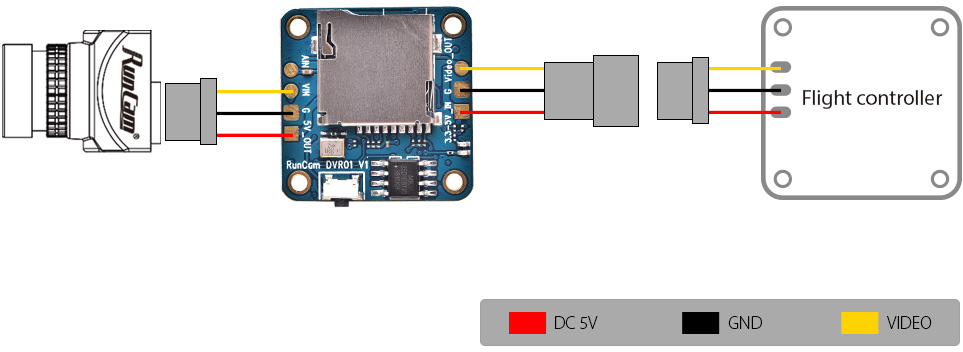
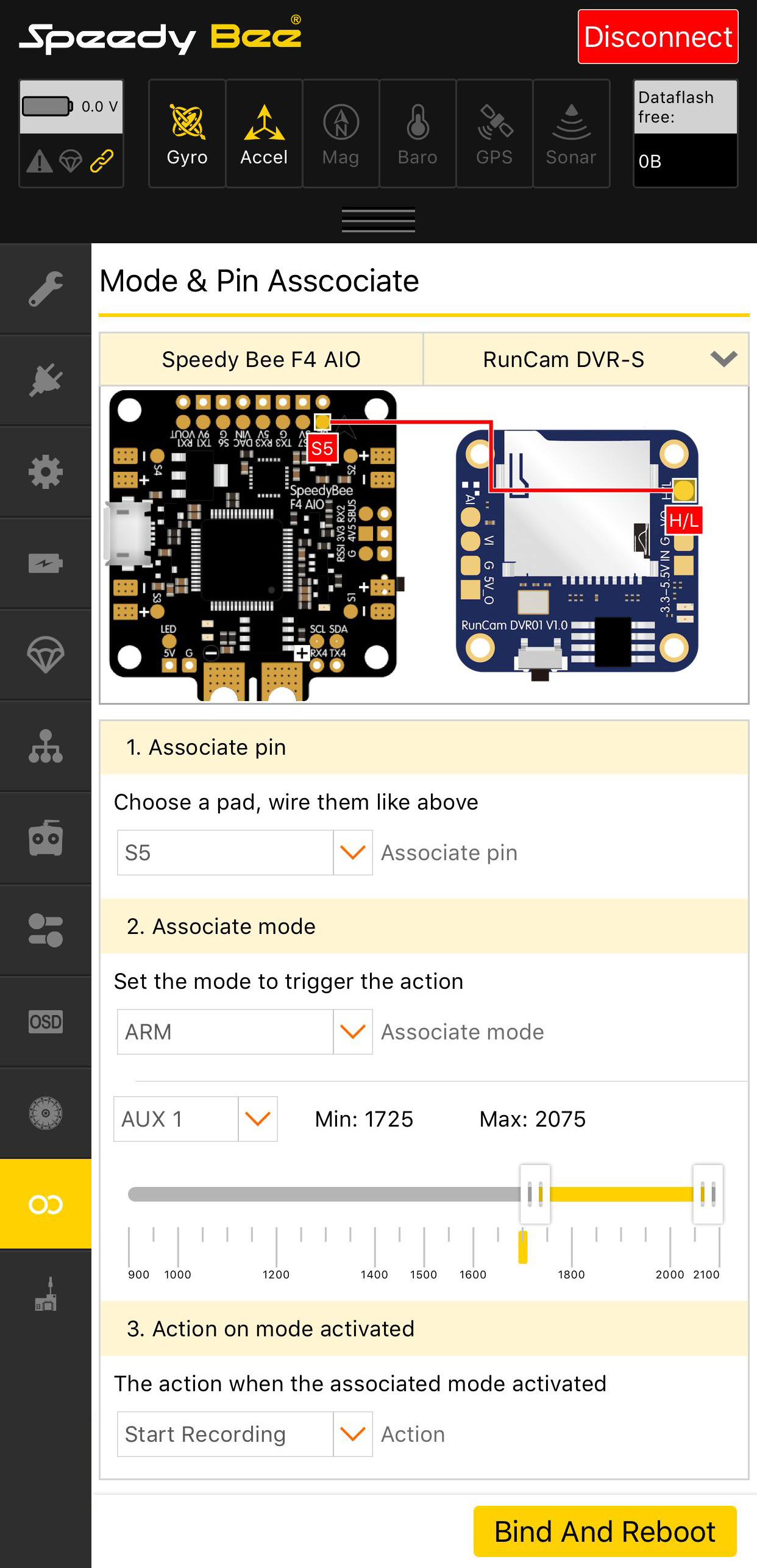
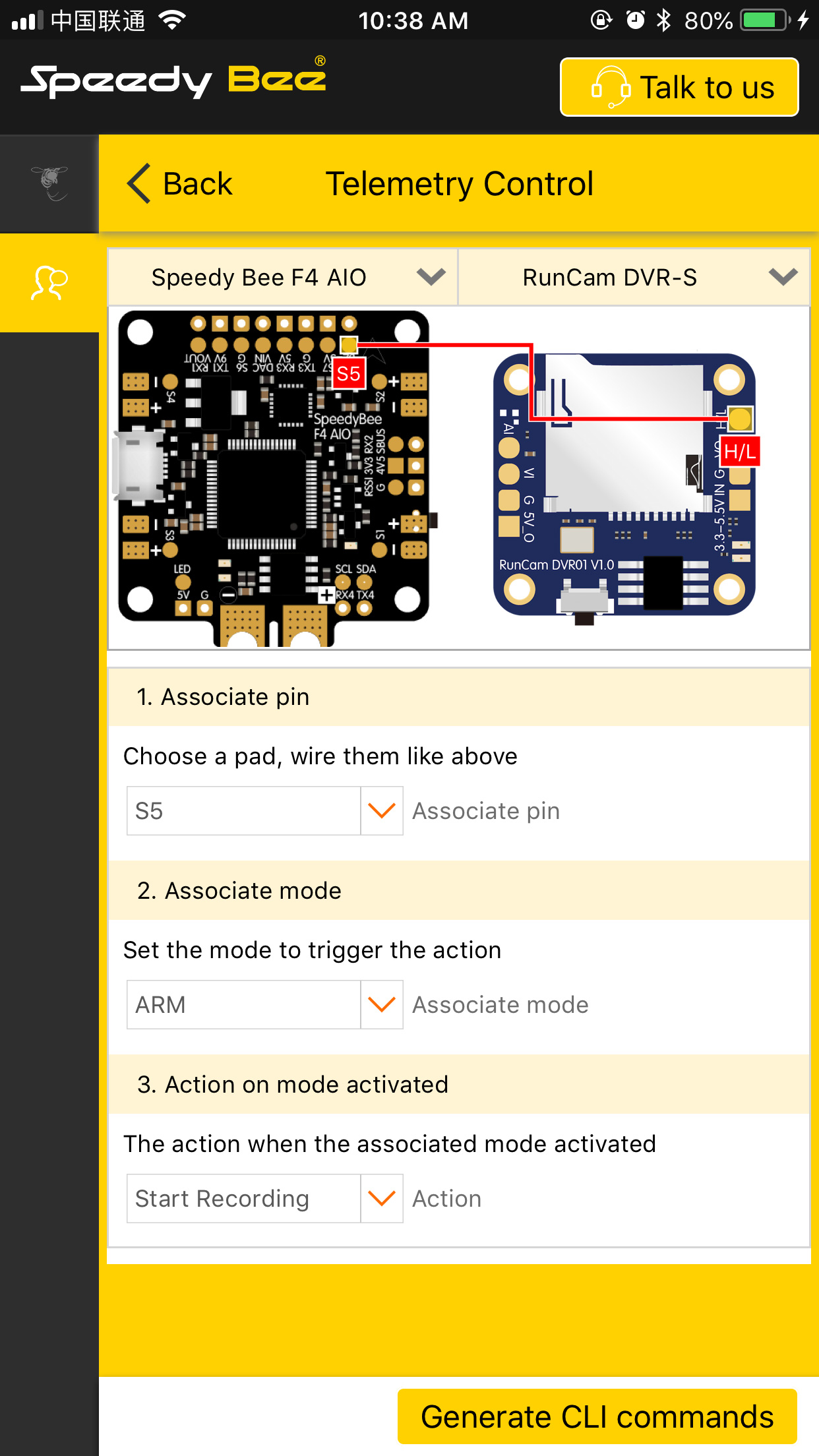
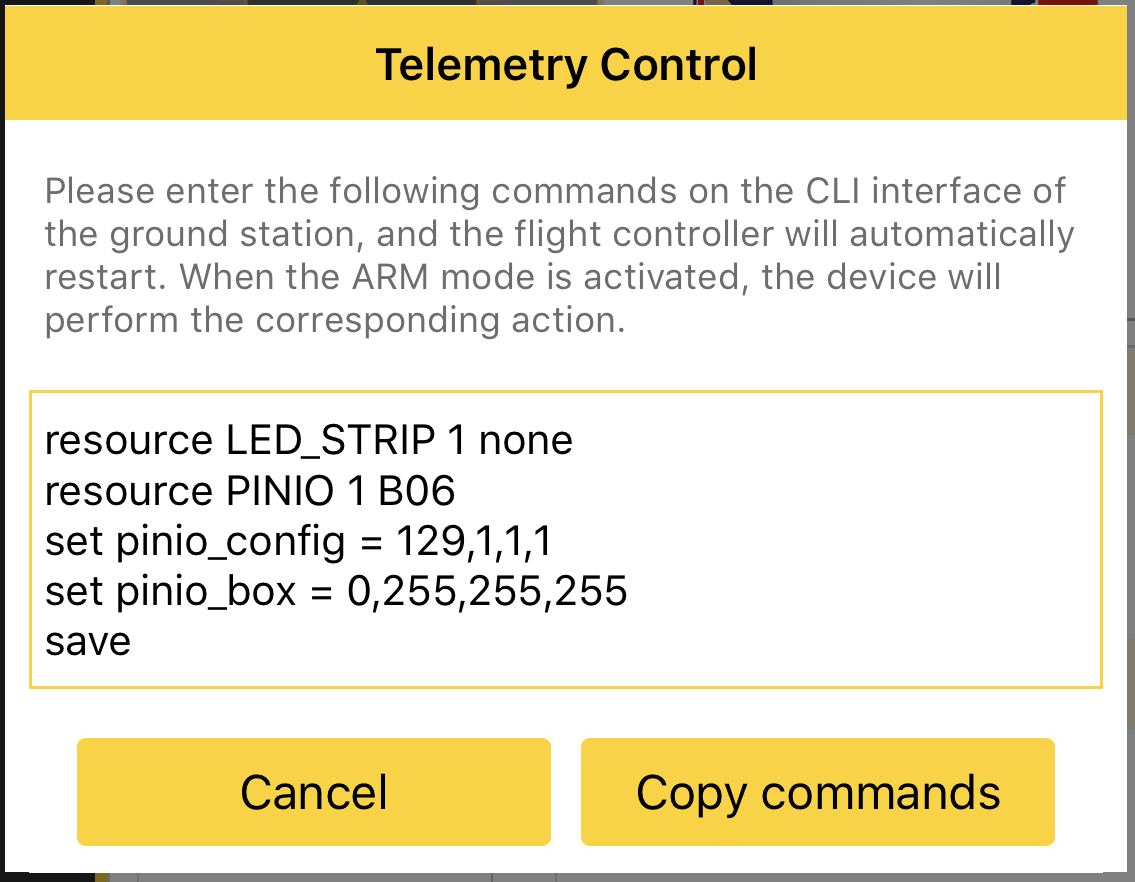
 1x DVR
1x DVR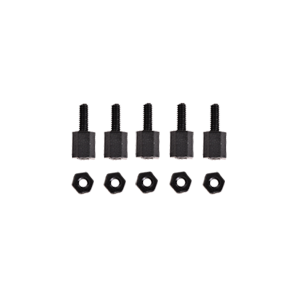 1x Set of M2 screws
1x Set of M2 screws 1x SD card protector
1x SD card protector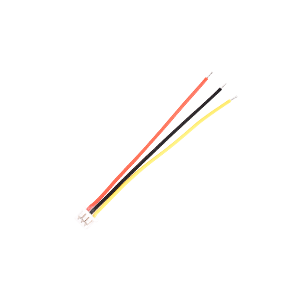 1x 3pin FPV Silicone Cable(Male)
1x 3pin FPV Silicone Cable(Male)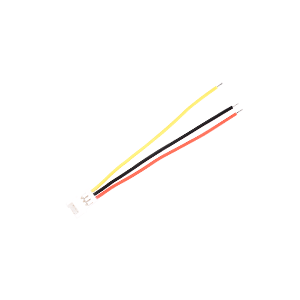 1x 3pin FPV Silicone Cable(Female)
1x 3pin FPV Silicone Cable(Female) 1x Manual
1x Manual















